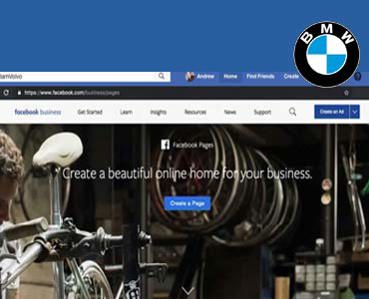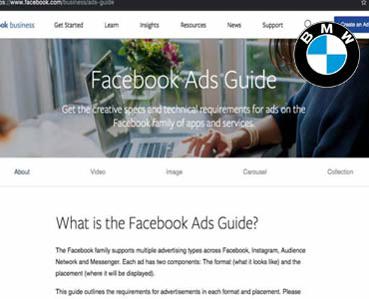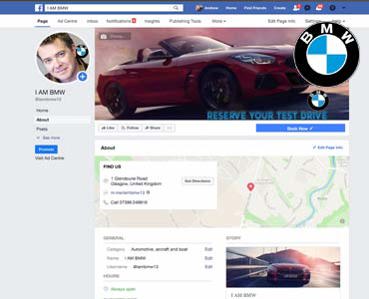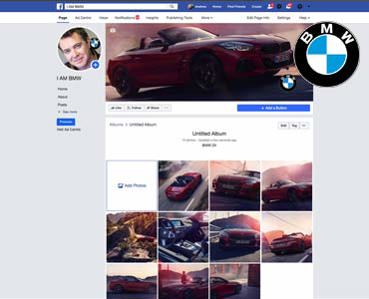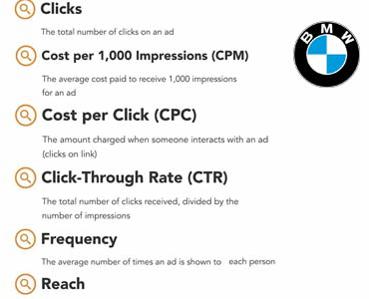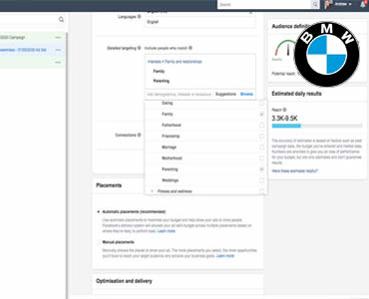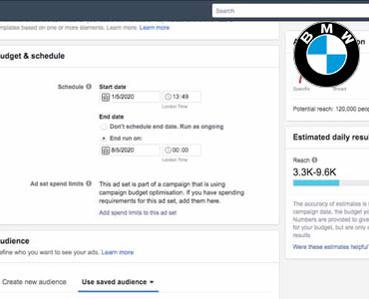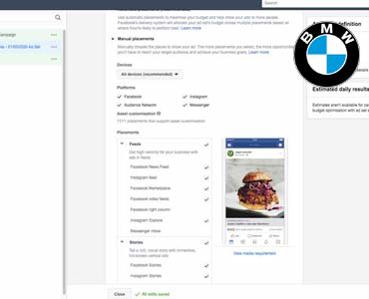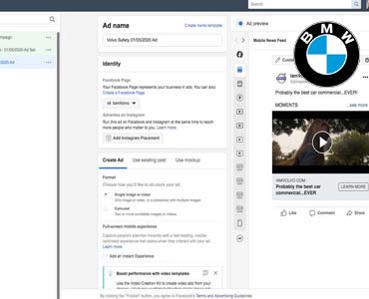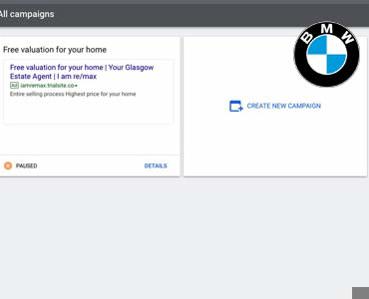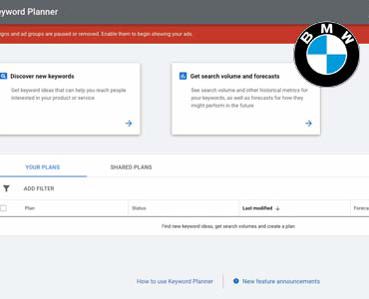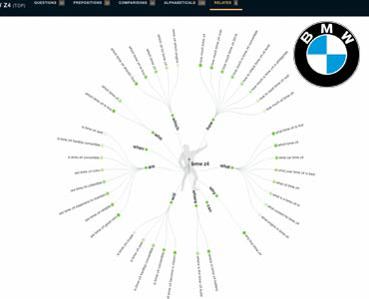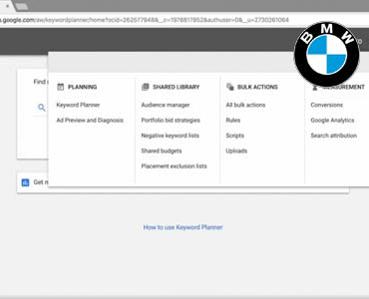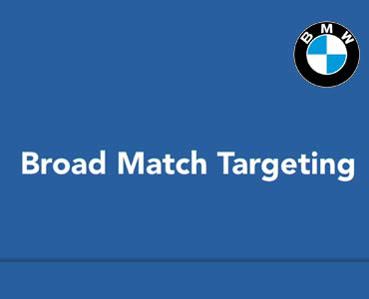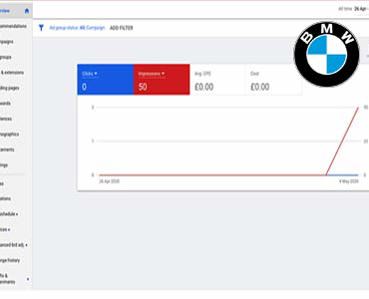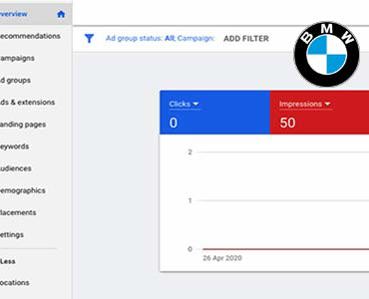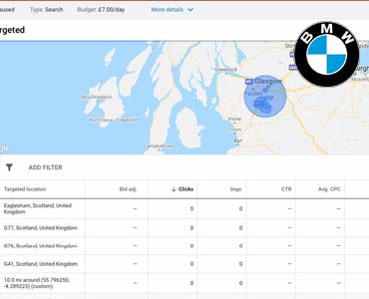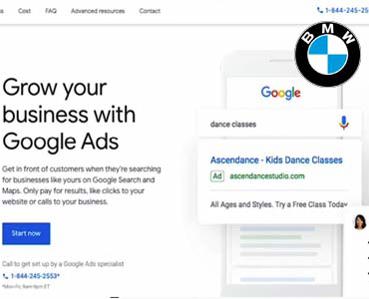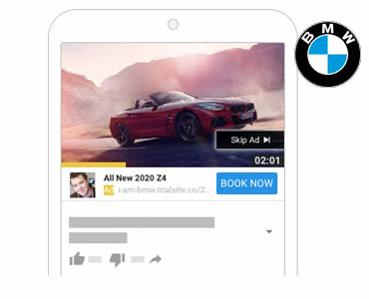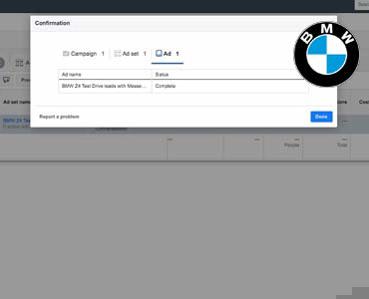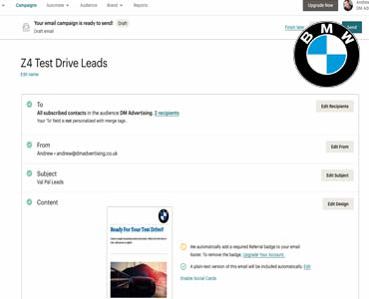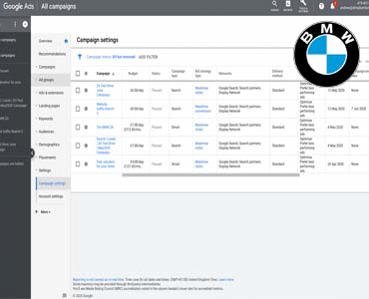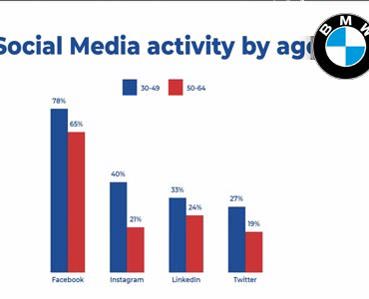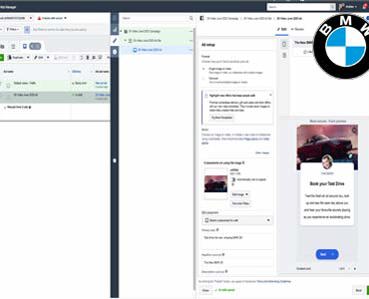Advertising on YouTube
Create a new ad group
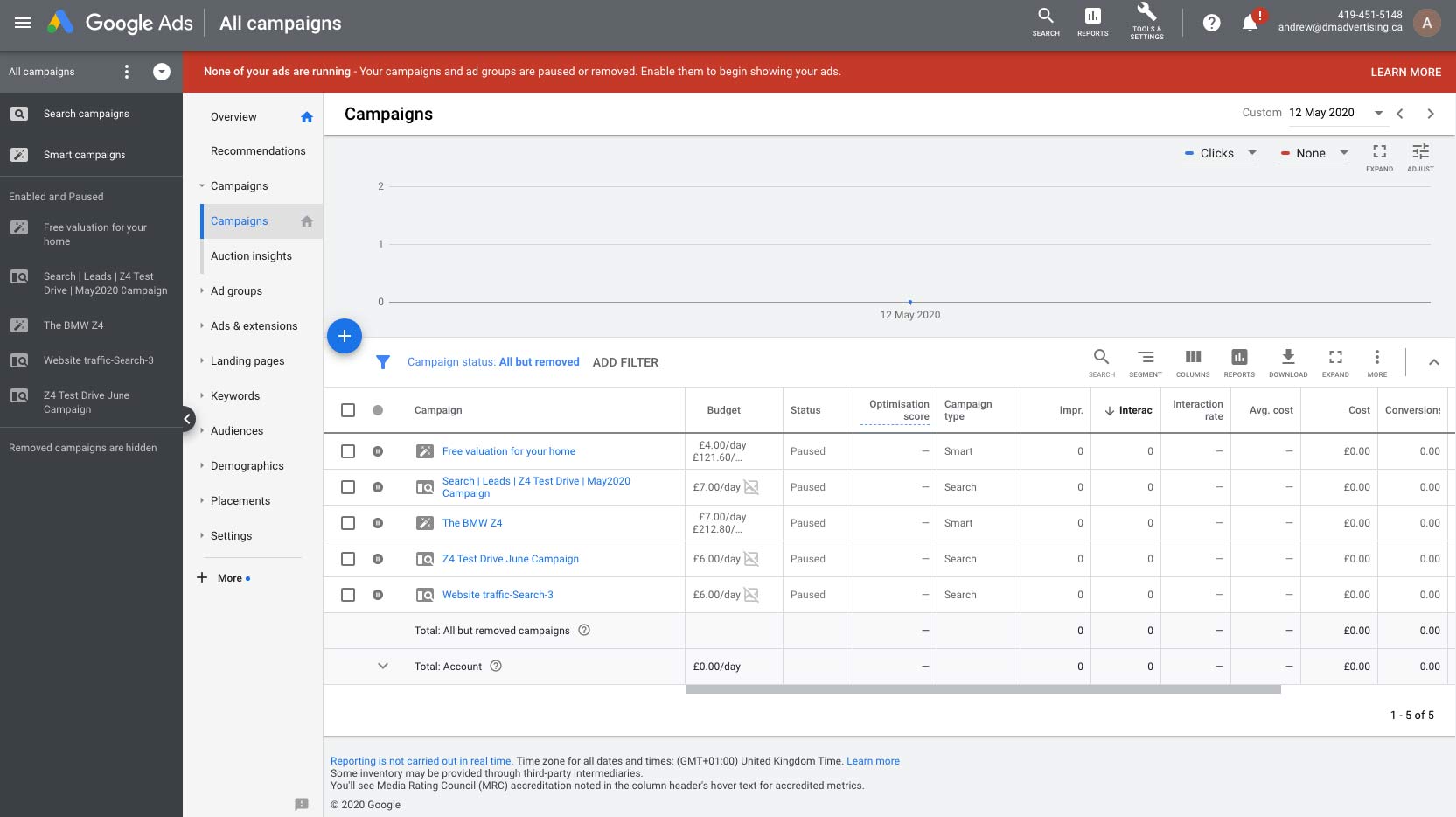
Create a new ad group
The next step is to create an ad group as part of that campaign. Ad groups determine the details of how you would like to target users when advertising on YouTube.
After creating a new campaign in Google Ads, you'll be automatically brought to the Ad-Group Creation Wizard. Right now, I'm where we left off when creating our first campaign. So let's get started in creating our first ad group. The first thing that we need to do is give our ad group and name. Remember, ad groups determine targeting and can be used in multiple campaigns if you desire. So it's a good idea to give the ad group a descriptive name related to the group of users that it's targeting. For this example, we'll name this ad group with the same name as the campaign which we created earlier.
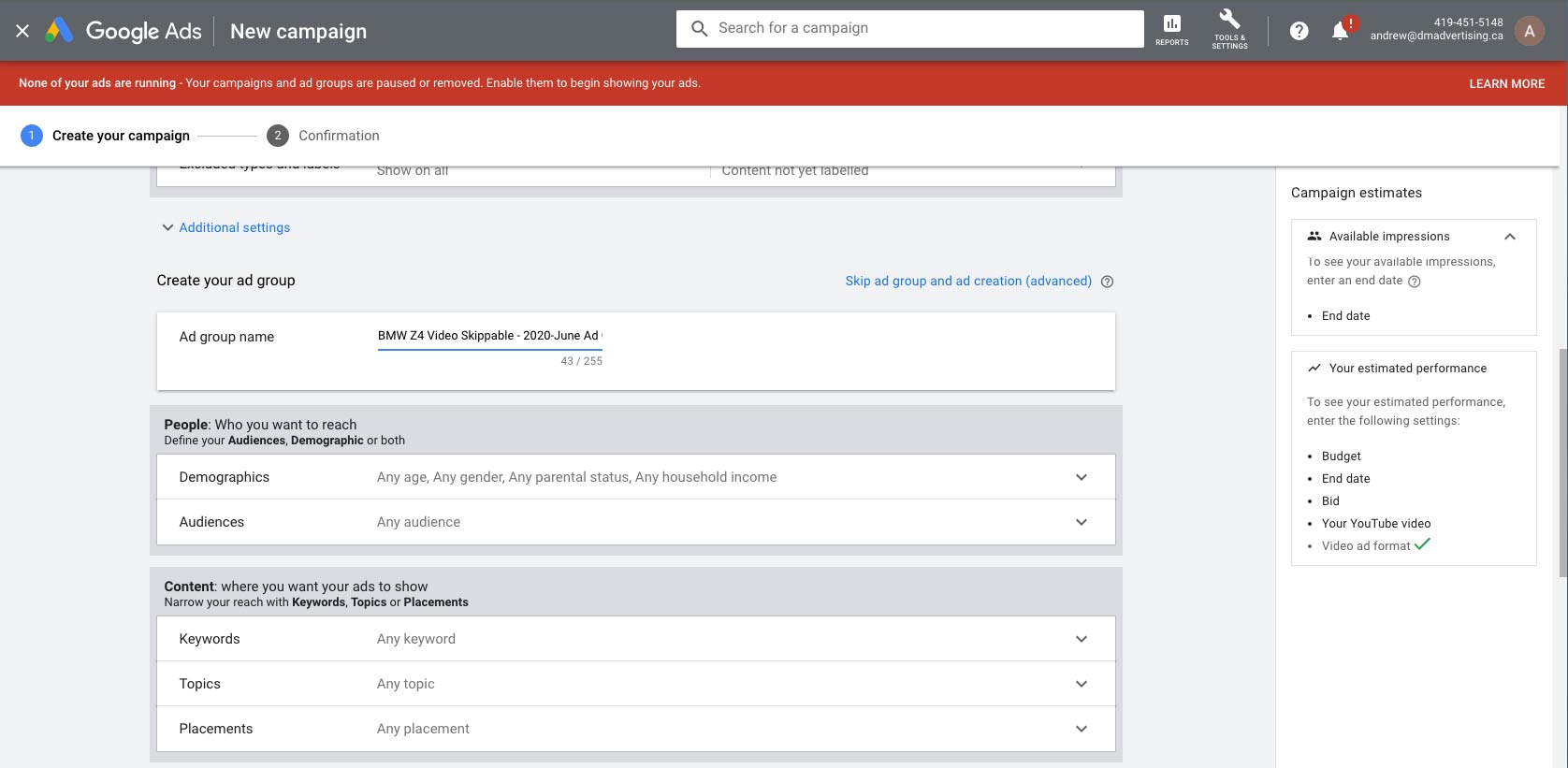
Because we're going to target users located in the Glasgow area that are interested in sport cars. Next, in the People section, we can target our ad based on some demographics. So if I click on the drop-down to the right of demographics, we can see the details of this section. In here, we can choose whether we only want to show our ad to males, females, to certain age groups, to certain income groups, whether or not the person is a parent. And obviously, this is all going to depend on the product or service that you're selling. So, we're selling cars and in this case a sports car.
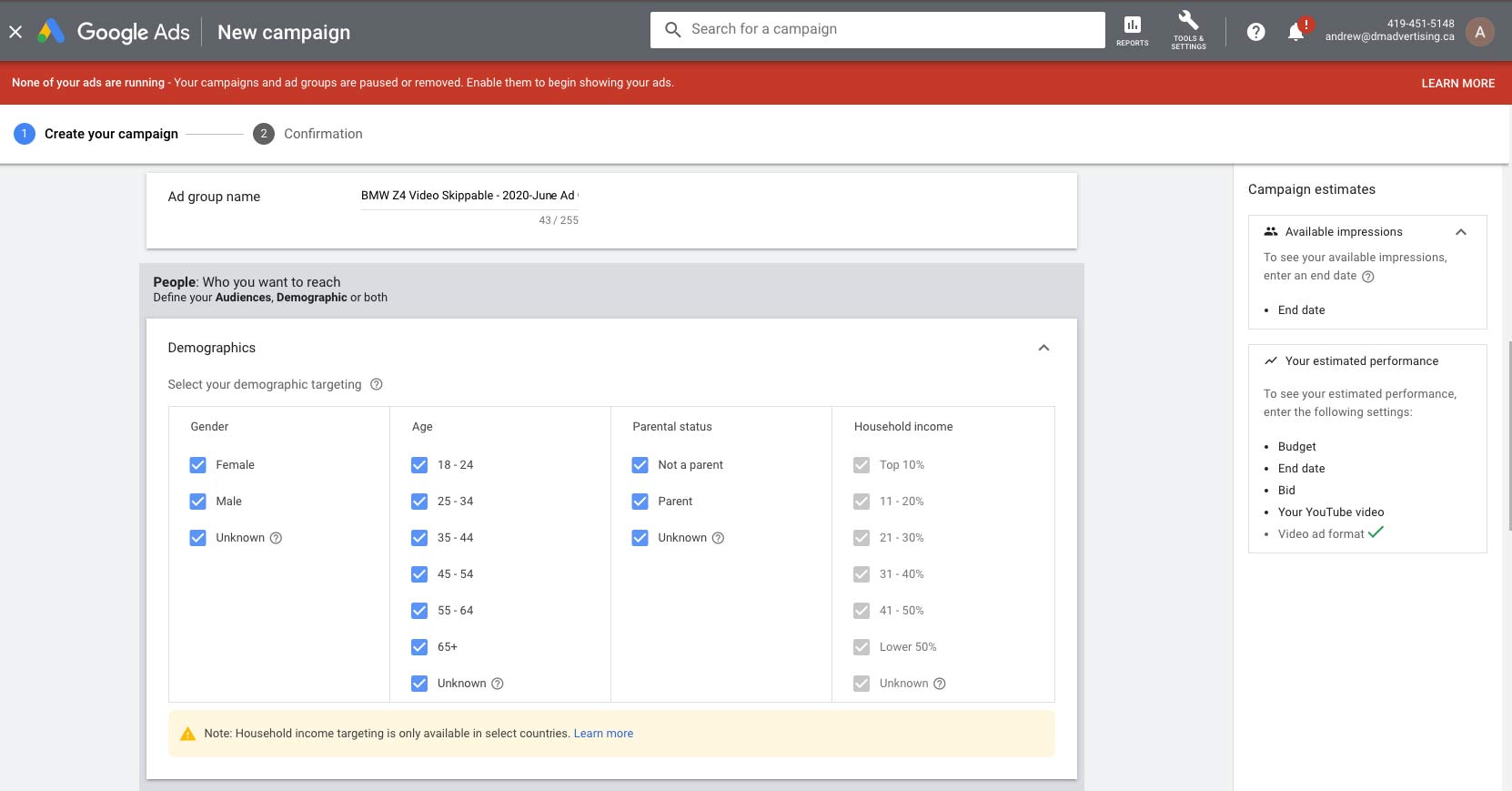
I definitely want it to be both male and female. I don't really care if they're a parent or not. So we'll just leave all of those selected. And then, household income, its greyed out so We cannot select any group.So you can configure this however you'd like. And then, when you're ready, go ahead and scroll down to the next section.
The Audience section allows us to remarket a product or service to users that have already shown interest in a particular topic, based on Google's analytics. Because this is our first ad, we don't have any previous audiences from our own campaigns, but we can search for some general audience that Google has already created for us. So, in the ad group that we're creating right now, we're trying to target sport car enthusiasts, anybody interested in BMW Z4. So what I'm going to do, is I'm just going to go ahead and search for Sport Cars.
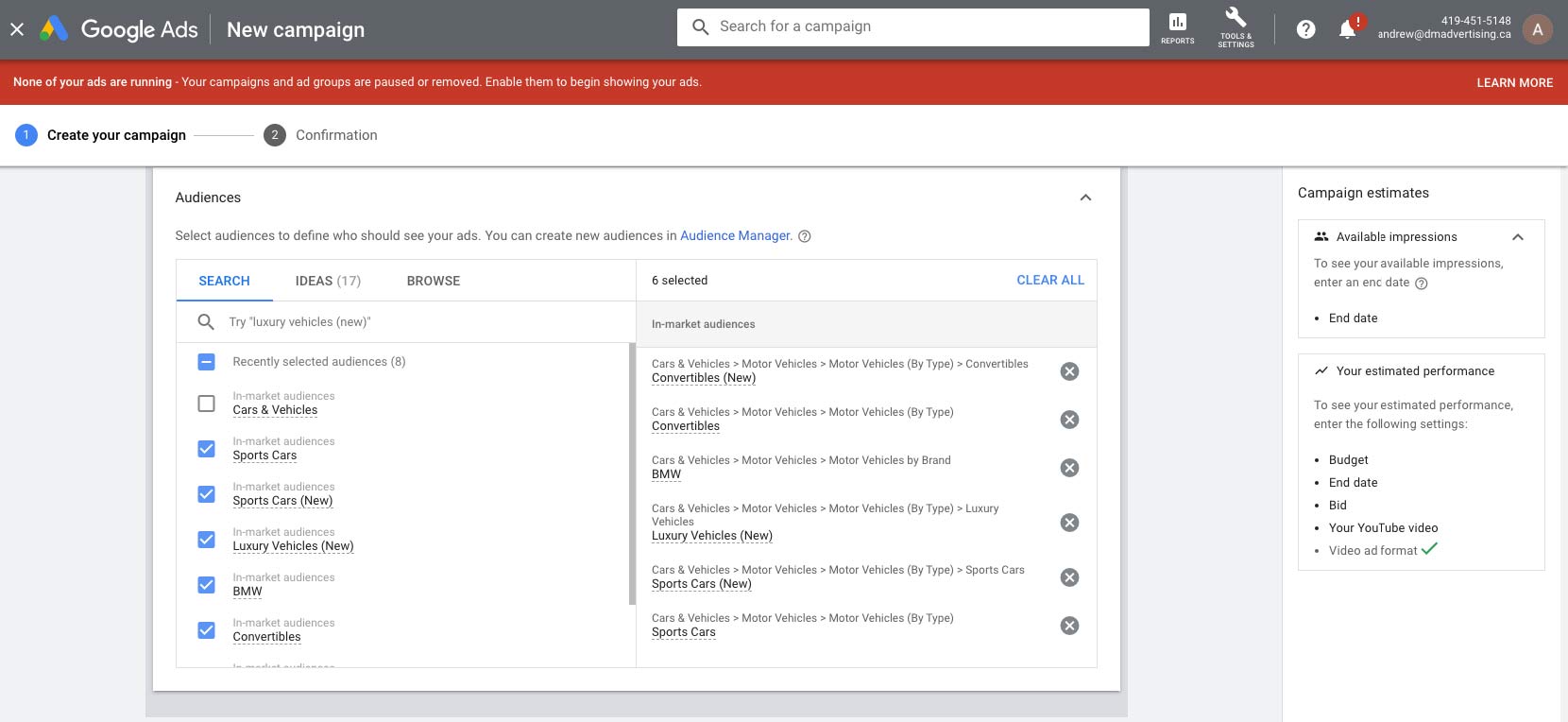
You'll notice that we get a number of different results. And the first one right here isSport Cars and Sport Cars (New), which is under In Market Audiences. So that's really what we're looking for. So let's go ahead and click the checkbox next to the ones that Google is suggesting. You'll notice that it adds it over here to the right. Really how this works is, if users have watched a certain number of videos related to Sport Cars, then they'll be considered to be interested in BMW Z4, and so Google will kind of lump them into that group. So we could search for more audiences if we'd like as well. Maybe we could search for some specific audiences like BMW. So let's go ahead and scroll down here and take a look at the next section, which is the content section. And this is where we can target based on keywords and topics, as well as where we can configure any specific ad placements.
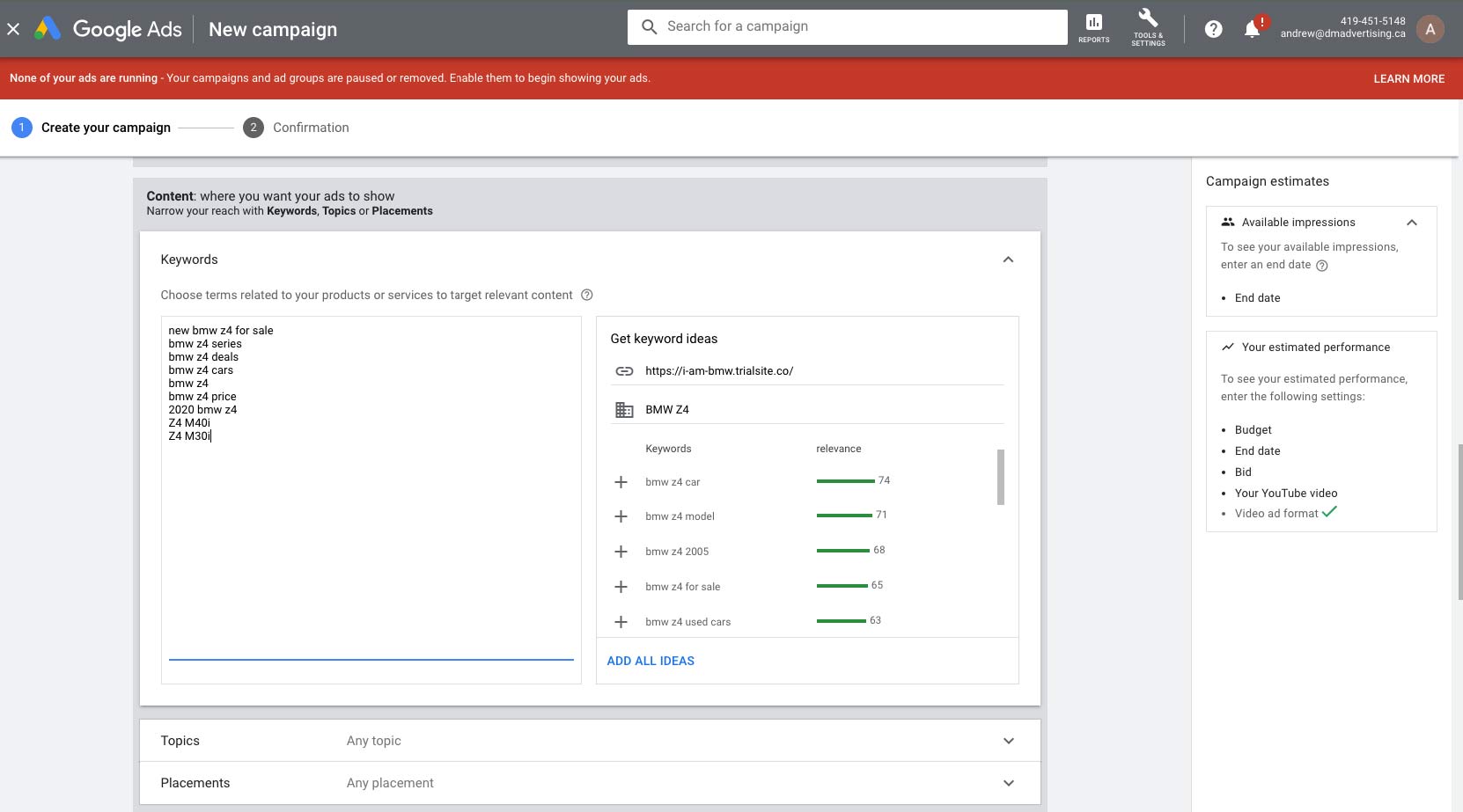
So if we click on keywords a new section will open up. So obviously we want to target BMW Z4, so we can start putting together a list of keywords related to BMW Z4. So I could just type BMW Z4. I could even just put in things here like sports car if I wanted to. Maybe I could put in something like the new 2020 BMW Z4. Because generally speaking, people who are interested in the new sports cars are also maybe interested in BMW, right? It's related. they have the option of choosing one and only one topic. So we definitely want to target our videos based on some relevant topics. So for example, again, we could search for BMW Z4 price. The topics are pretty general here on YouTube. So these ones are definitely related.
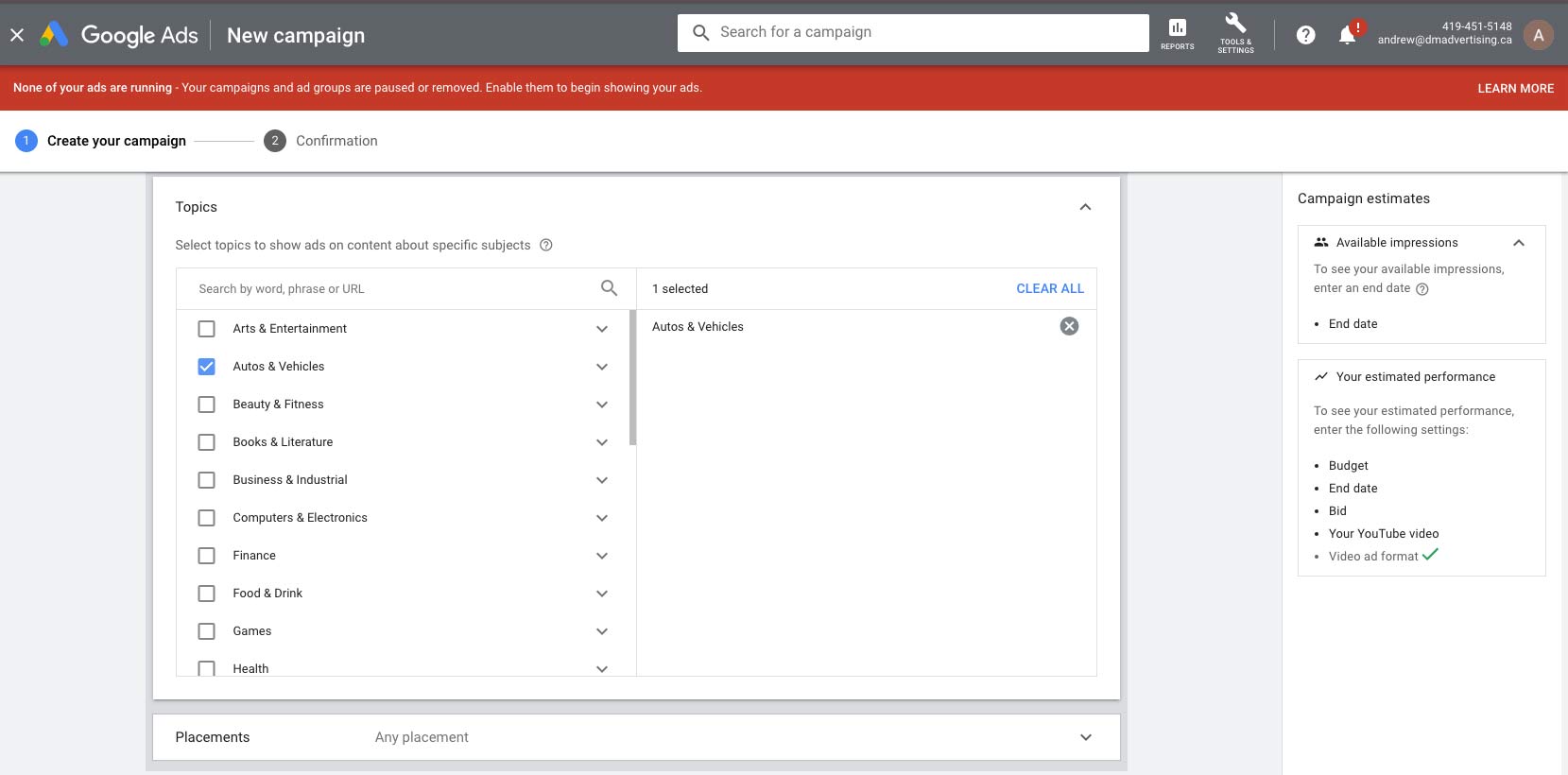
And maybe you've got some research that you've done outside of YouTube that you could apply here. Or maybe you just have to start advertising on YouTube and kind of see what your results are, so then you can fine-tune your campaigns. So again, you can kind of look through these topics and select any if you'd like. So now let's scroll down a little more and take a look at the placements section.
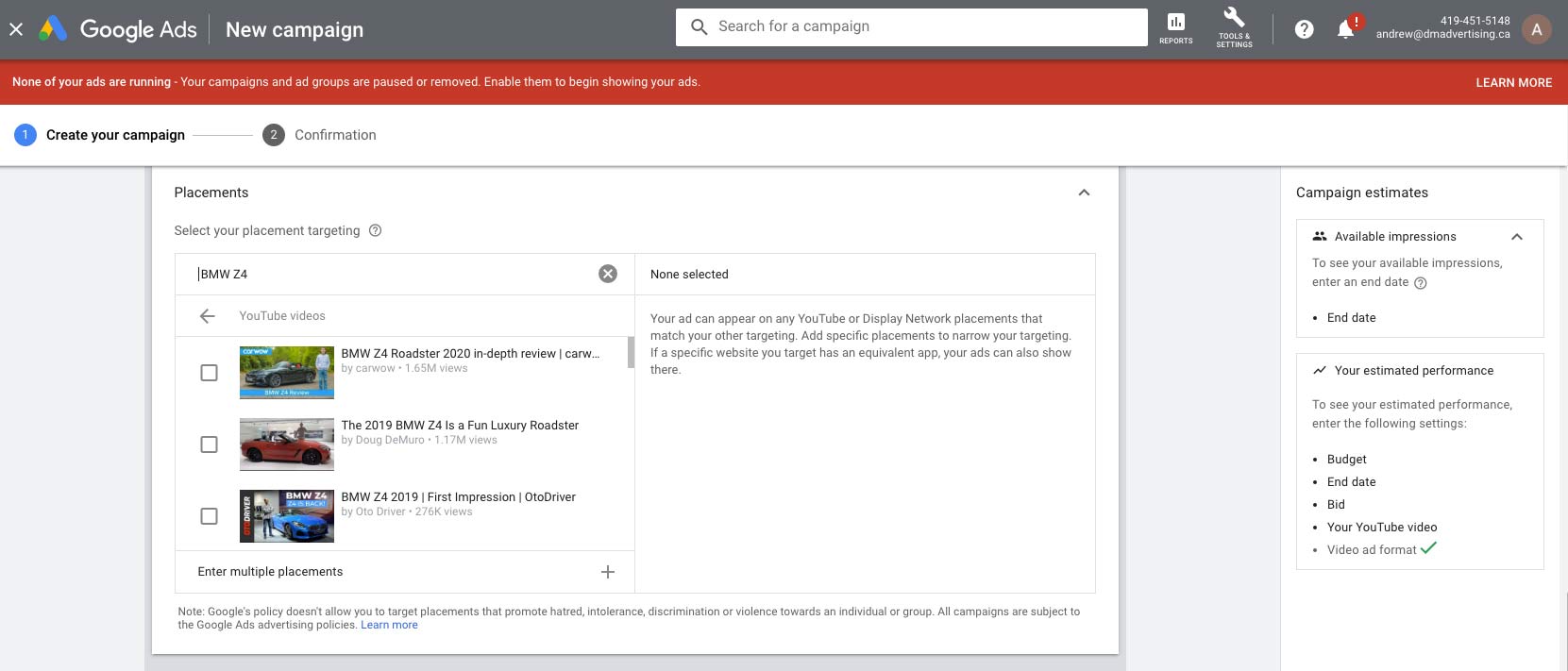
Placements is a pretty cool feature of Google Ads. What it does, is it allows us to specify a specific web page, a YouTube video or maybe a YouTube channel that we would like our ad to be shown in front of. So I might be on YouTube, I see a video and I say, wow, this is perfect. The people that are watching this video are definitely going to be interested in my product and service, so I want to get my message in front of them. So I could copy the URL up here at the top of that video, and then I could come in here and I could just paste it in. And it will try and place my advertisement in front of that specific video. I have chosen the specific term BMW Z4 and this shows the car reviews for the BMW Z4. My thought process is that people watching these reviews will be definately interested in the BMW Z4. So like I said, this is great for very, very directed targeting where you actually know the content that you want to get in front of. Go ahead and add it here in the placements section. So now let's scroll down and take a look at the next area.
The next area we have is the bidding section. Now if you remember, when we first started creating our campaign, we had the option of choosing which type of bidding we'd like to do, and actually, because of the particular type of campaign that we chose, we didn't have an option. We were forced to use CPM. But when we looked at that earlier, we didn't have the option to specify what CPM that we would like to use for our bidding. And remember, CPM is your cost per 1,000 views. Stands for Cost Per Mille. I find that one of the biggest questions you get when people ask about advertising on YouTube is they ask, what should I pay for my CPM? I'm creating a campaign, I could pay a dollar or I could pay a $100, I have no idea. Unfortunately, that's a really hard question to answer. There are dozens and dozens of different variables at play, and it really depends on the topic of your advertisement and the topic of the content that you're trying to get in front of. if you've never done a video ad campaign, I would recommend starting pretty small, seeing what your results are, and then you can ramp it up or even tone it down from there. So when I say starting small, what does that mean? Well, let's go for say, $2. And if our ad is just not being displayed to anybody because we're not bidding enough, well, then we can up it to $3 or $4. So you might have to play around with some of these things. It really depends on a lot of different variables that are unique to every single advertiser's situation and every single publisher's situation. So it's hard to just tell you exactly what CPM you should be paying, but you'll just have to play around with that and see. So now that we've configured all of this settings for our ad group, we're ready to specify the actual video that we'd like to use as our advertisement,
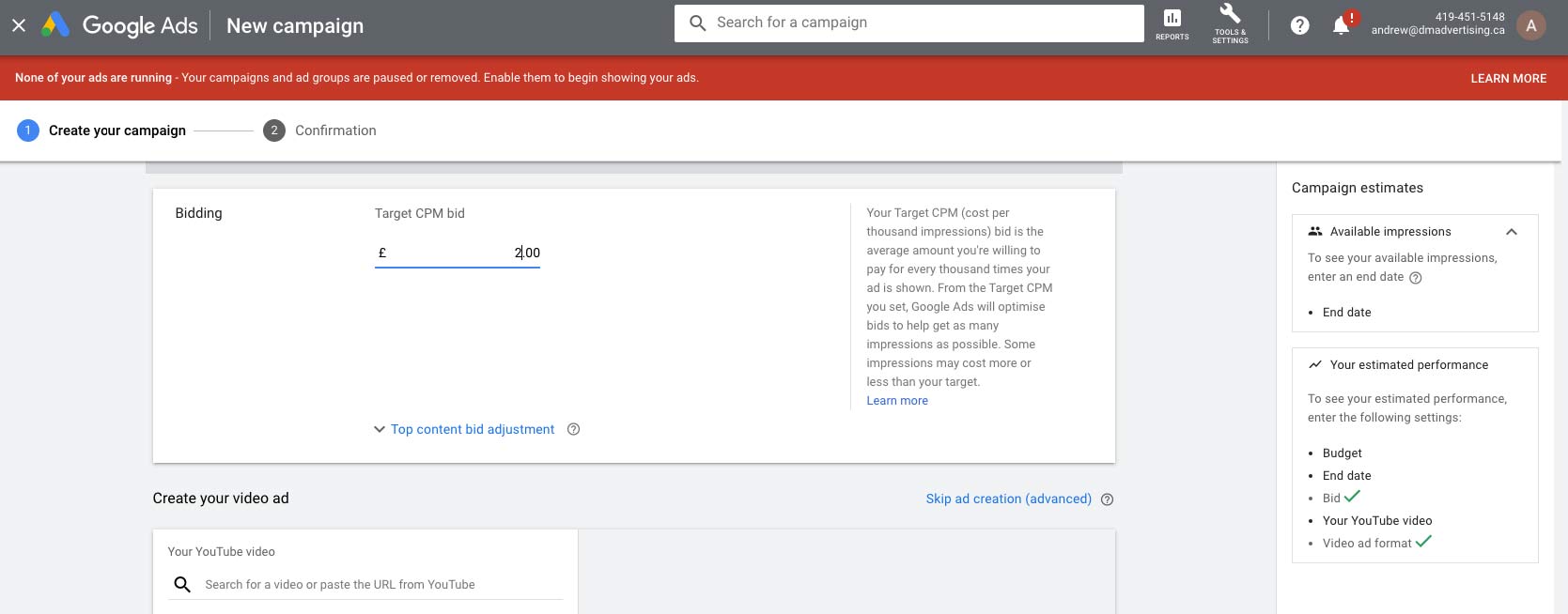
YouTube Advertising
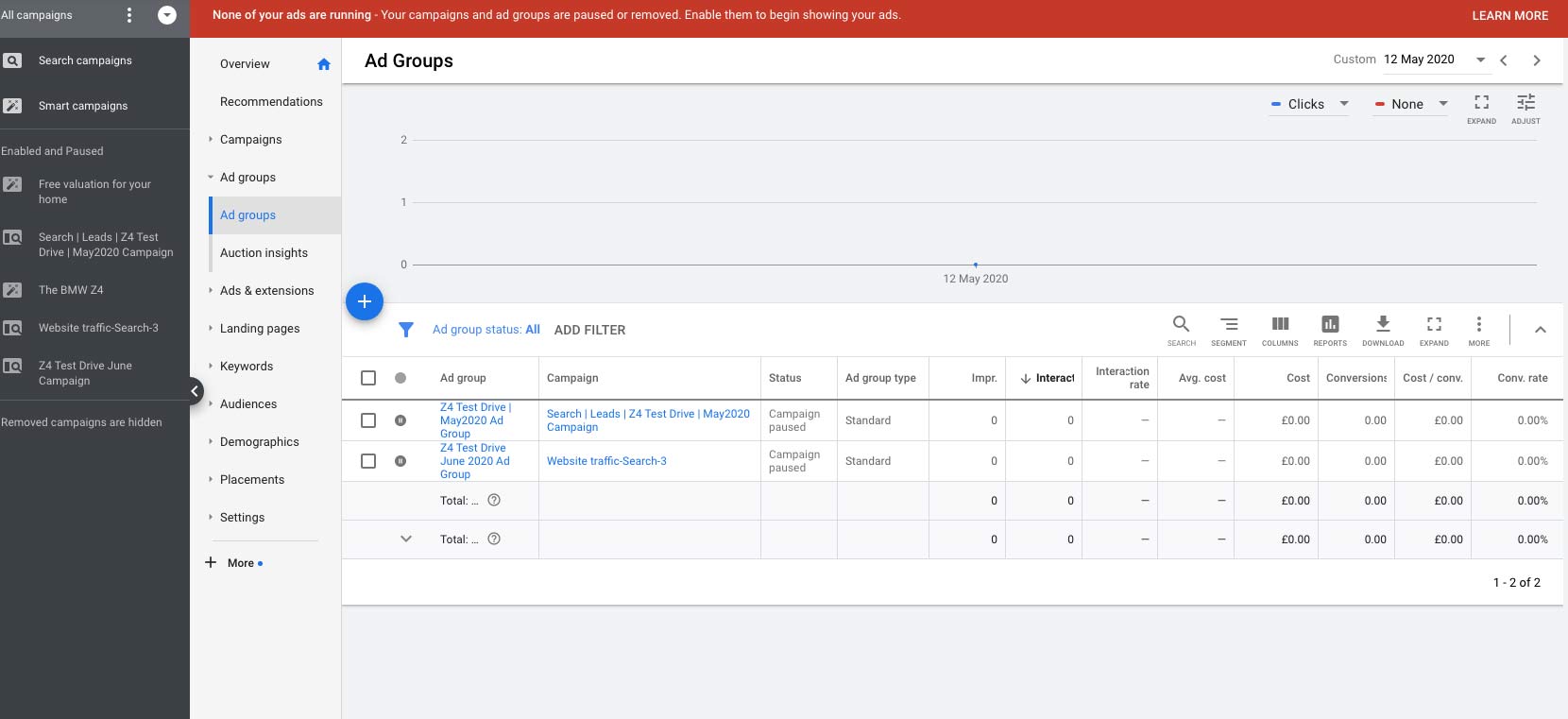
Marketing Campaigns
Marketing Campaigns
Marketing Campaigns
YouTube
Marketing Content
Extras
My Music Selection
|
|
|||||